Sick of wasting time and energy manually invoicing customers each month, but don’t want to automatically charge your clients?
You’re going to love our latest update to QwilrPay.
Recently, we released the ability for you to collect recurring payments and this allowed repeat payments to be automatically deducted from your customers’ cards or bank accounts.
But we know that some businesses would rather send over an invoice than auto-charging their customers.
Well, now, you can now automate recurring invoicing with QwilrPay.
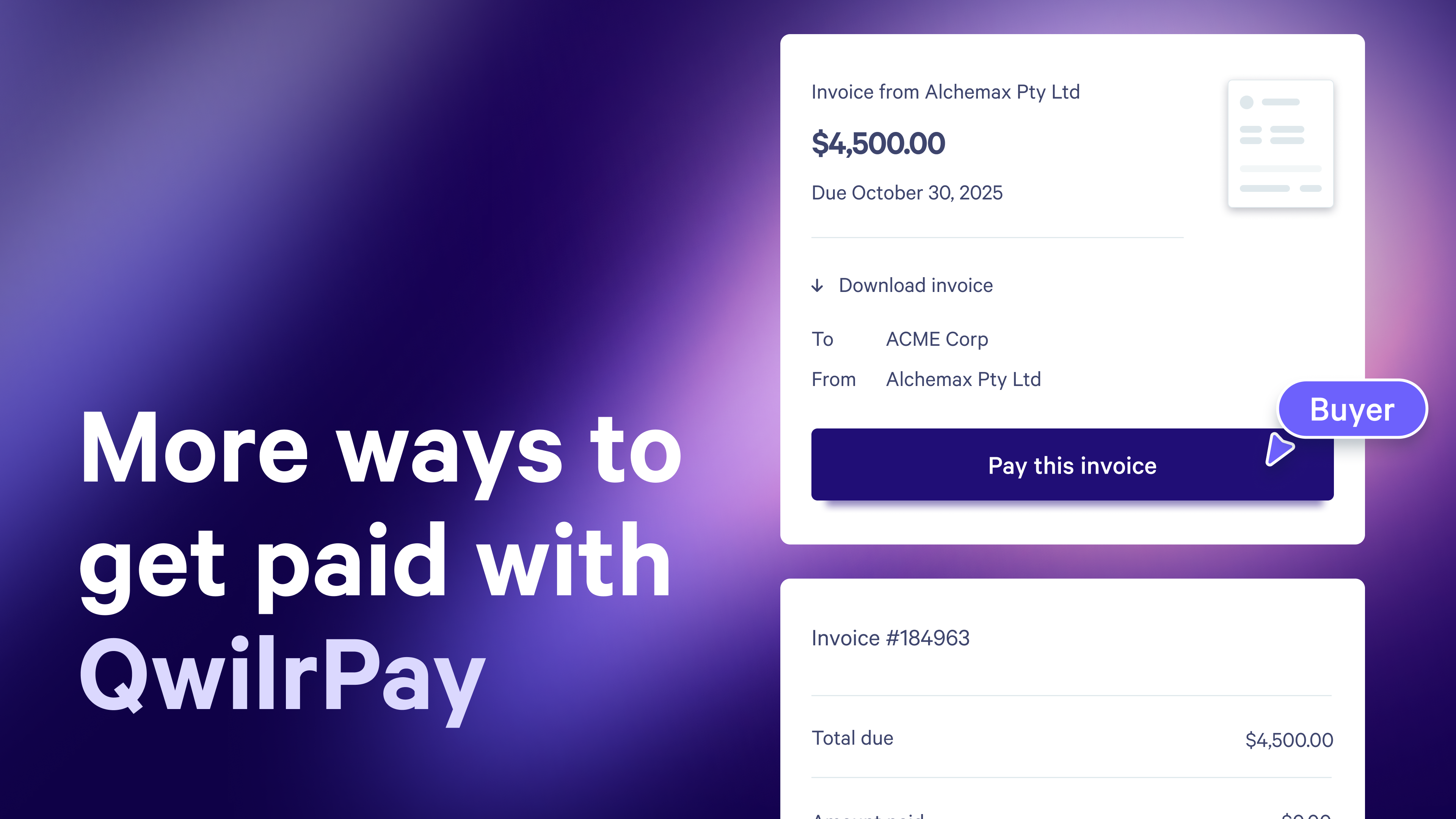
What’s new?
This update gives you choice between automatically charging the payment method on file, or emailing customers an invoice, with payment terms and a payment link, each billing cycle.
Customers can pay on invoice terms without automatic deductions, and without you having to manually generate invoices each billing cycle.
You can now…
- Send invoices to your clients automatically, allowing them to pay on custom terms
- Control payment terms, due dates, and payment methods
- View all invoices and manage the subscription directly in Stripe
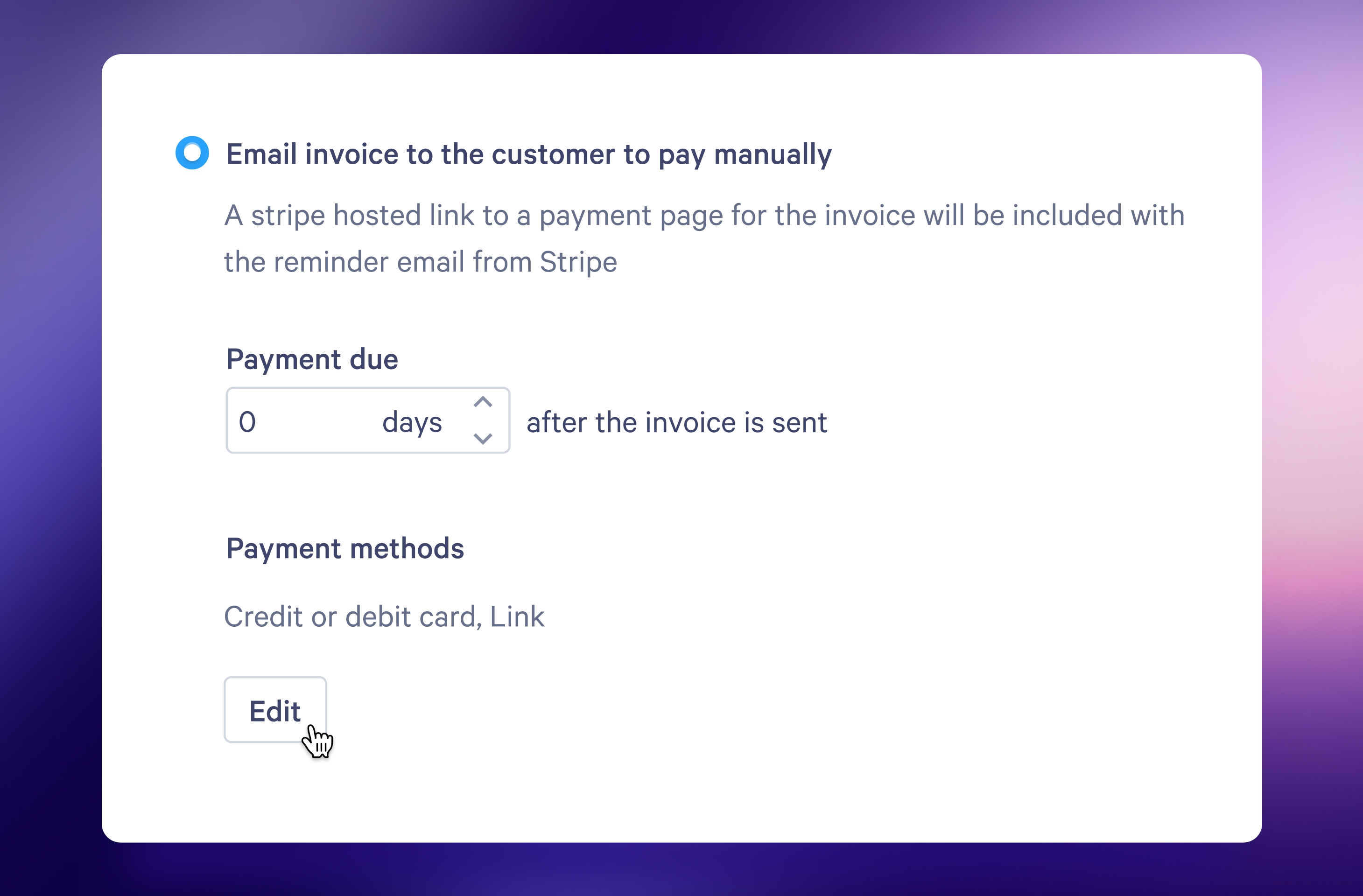
Why this matters
We know that not all businesses like to charge their customers automatically.
Maybe your buyers need their invoices approved, maybe you want to give them more flexibility with their payment timing, or perhaps it’s just not how you do business.
Whatever the reason, this update will help you with…
- A payment flow that matches your processes
- More flexibility for buyers, allowing them to coordinate purchase orders or approvals
- Fewer payments disputes, every charge is explicitly authorized by your client
Getting set up
If you’re set up with QwilrPay already, you should be up and running with invoicing in a matter of minutes.
In your Recurring Payments settings (via the Payments dashboard or on a Page itself), scroll to Invoices, then select the Email invoice to the customer to pay manually option.
Not yet collecting payments via QwilrPay? Check out this guide on getting started.
Got questions?
Need a hand setting up QwilrPay, recurring payments, manual invoicing or anything at all? Reach out to our Support Team at help@qwilr.com
About the author

Guy Hall|Product Marketing Manager at Qwilr
Guy works on product marketing at Qwilr – tackling things like positioning, messaging, sales enablement and more. Guy has a background in content and communications, and has worked across a variety of industries including tourism, telecoms and tech.